The WMI Provider Host, often seen in Windows Task Manager, is a crucial component of the Windows operating system. This article delves into its functions, potential issues, and solutions, providing a thorough understanding of this important system process.
Key Takeaways
- The WMI Provider Host is essential for communication between software and the Windows operating system.
- High CPU usage by the WMI Provider Host can indicate underlying system issues.
- Regular system maintenance can prevent and resolve WMI-related problems.
What is the WMI Provider Host?
The WMI Provider Host (also known as WmiPrvSE.exe) is a Windows process that stands for Windows Management Instrumentation Provider Service. It plays a pivotal role in the Windows operating system by allowing software applications and system scripts to request and retrieve management data about the operating system. This data can include information on system configuration, status, and performance.
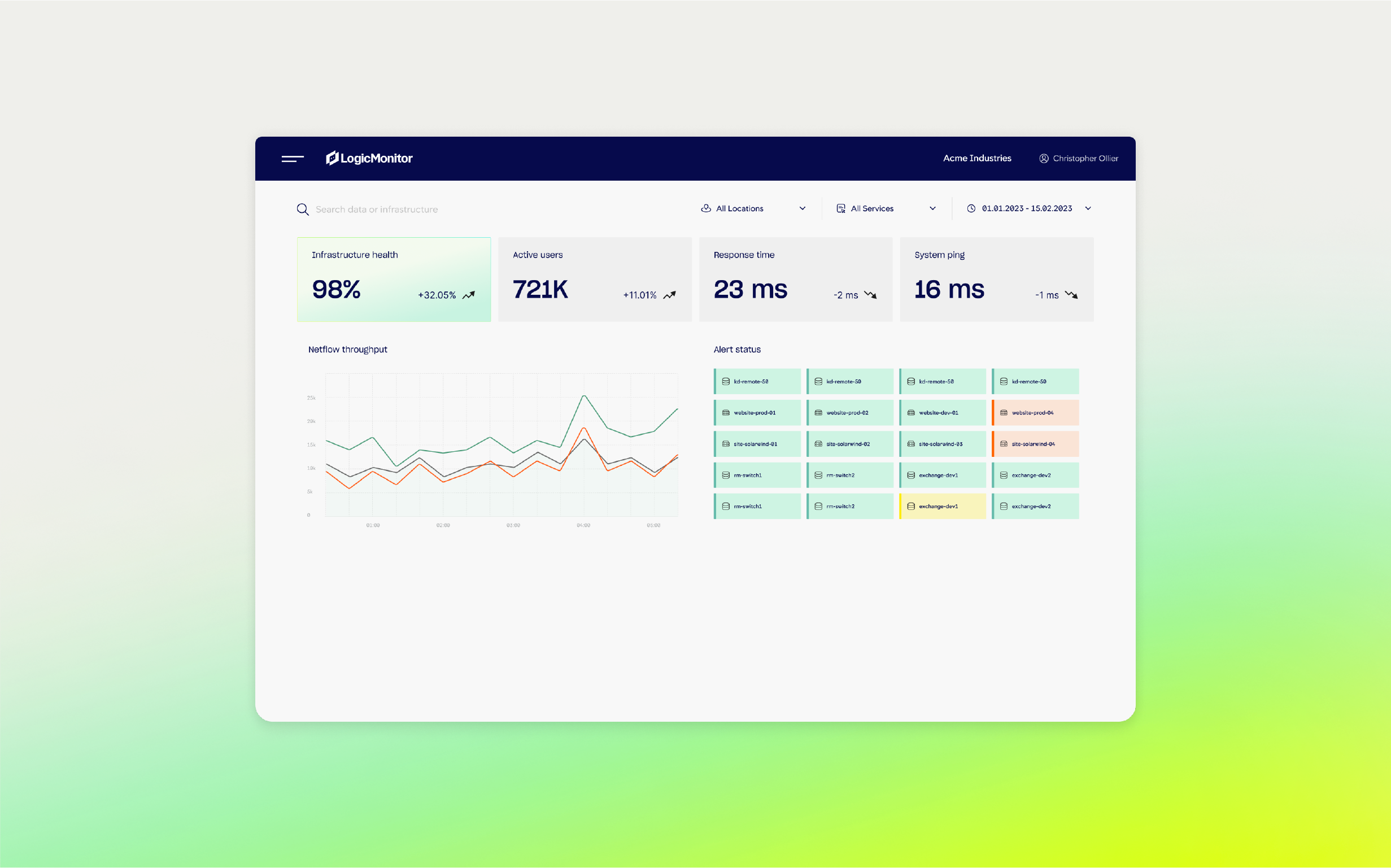
Role and Importance
WMI is essentially a set of specifications from Microsoft for consolidating the management of devices and applications in a network. The WMI Provider Host acts as a conduit for this data exchange, enabling various components of the system to communicate effectively. This is particularly crucial for enterprise environments where system administrators need to monitor and manage numerous machines efficiently.
Why Does WMI Provider Host Use High CPU?
One common issue users encounter is the WMI Provider Host consuming a high percentage of CPU resources. This can lead to sluggish system performance and overheating, especially on older machines. Several factors can contribute to this problem:
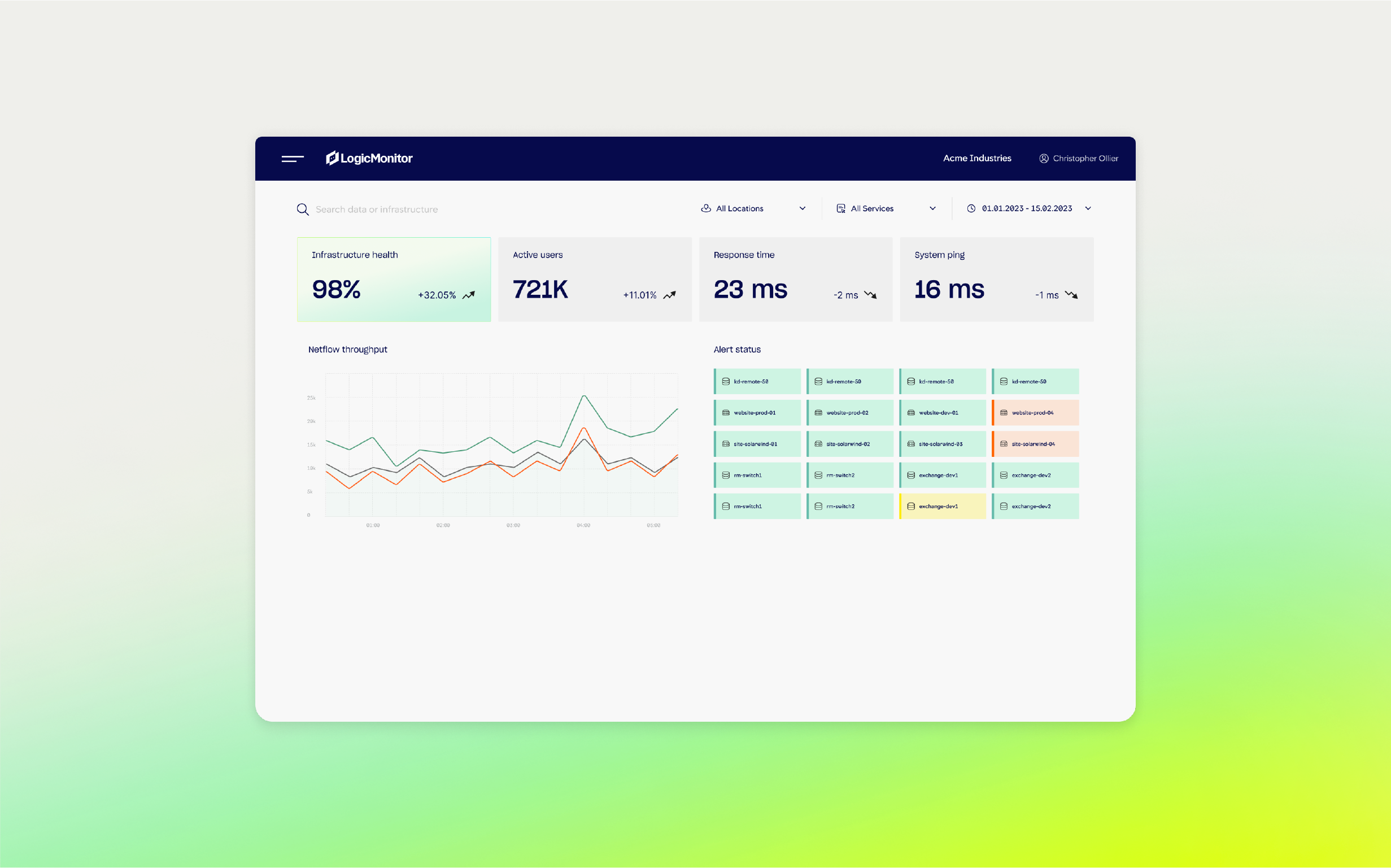
Possible Causes
- Faulty Applications: Software that excessively queries the WMI service can cause it to overwork.
- System Errors: Corrupted system files or misconfigured settings might lead to increased CPU usage.
- Malware: Malicious software can disguise itself as WMI processes, causing abnormal behavior.
Solutions to High CPU Usage
To resolve high CPU usage by the WMI Provider Host, consider the following steps:
- Restart the WMI Service: Open the Services application, locate Windows Management Instrumentation, and restart it.
- Identify Faulty Applications: Use Event Viewer to check for applications making excessive requests to the WMI service.
- Run System Maintenance: Use built-in tools like the System File Checker (SFC) and Deployment Imaging Service Management Tool (DISM) to repair corrupted files.
- Scan for Malware: Run a comprehensive antivirus scan to eliminate potential threats.
How to Monitor and Manage WMI Provider Host
Monitoring the WMI Provider Host can help prevent problems before they escalate. Here are some tips for effective management:
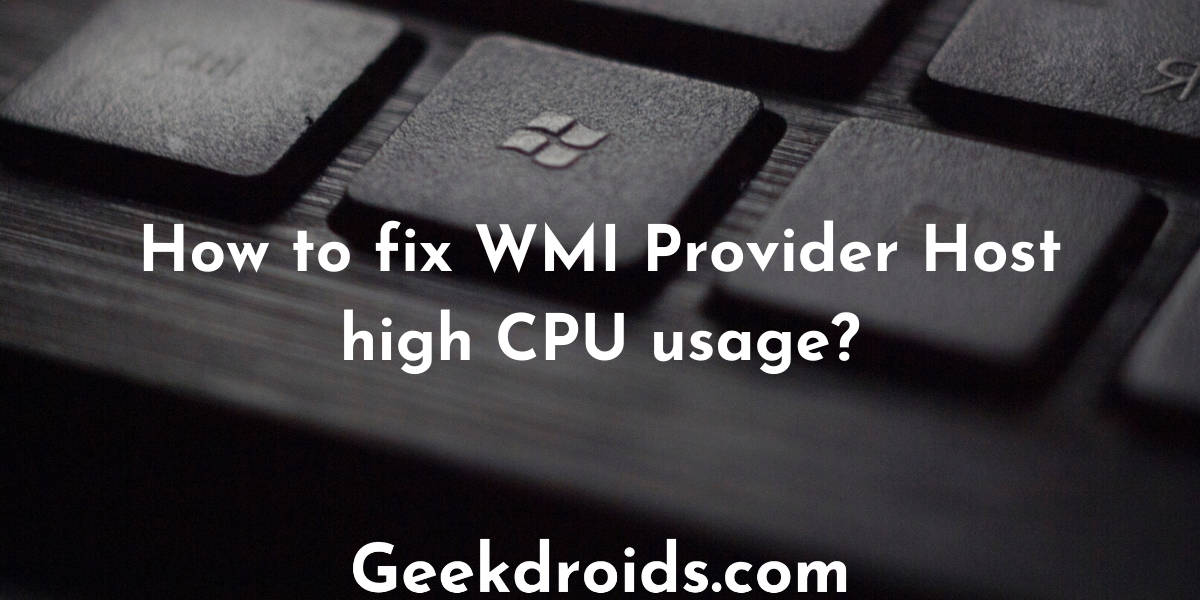
Using Task Manager
Task Manager is a straightforward tool for keeping an eye on the WMI Provider Host’s resource usage. Simply press Ctrl + Shift + Esc to open Task Manager, then navigate to the Processes tab to view CPU usage.
Event Viewer
The Event Viewer is an advanced tool that logs detailed information about system events. To access it, type “Event Viewer” in the Windows search bar. Navigate to Applications and Services Logs > Microsoft > Windows > WMI-Activity to find logs related to WMI activities. This can help identify specific processes causing high usage.
Preventing WMI Provider Host Issues
Preventive measures can help maintain system stability and avoid future issues with the WMI Provider Host:
Regular Updates
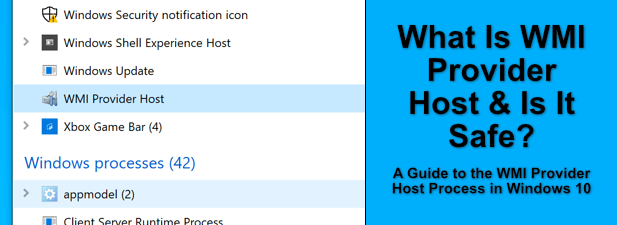
Keeping your operating system and software up to date ensures that you have the latest patches and improvements, reducing the likelihood of bugs and security vulnerabilities.
System Maintenance
Regularly run maintenance tasks such as disk cleanup, defragmentation, and registry cleaning. These can help optimize system performance and prevent issues.
Security Practices
Implement robust security measures, including firewalls and antivirus programs, to protect your system from malware that could affect the WMI Provider Host.
The WMI Provider Host is a vital component of the Windows operating system, facilitating communication between applications and the system. While it generally operates quietly in the background, it can occasionally cause high CPU usage due to various factors. Understanding how to monitor, manage, and troubleshoot this process can significantly enhance your computing experience, ensuring smooth and efficient system performance.
By following the guidance provided in this article, you can effectively address and prevent issues related to the WMI Provider Host, ensuring your system remains in optimal condition.